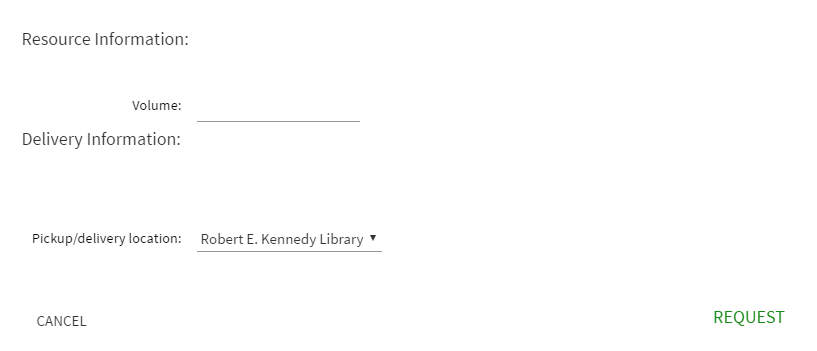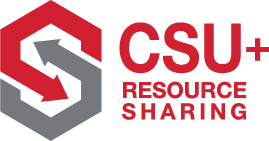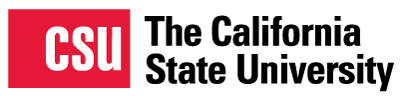How to Edit Your Resource Sharing Form
Role needed for this: Fulfillment Administrator
Go to Fulfillment > Fulfillment Configuration > General > Other Settings.
Image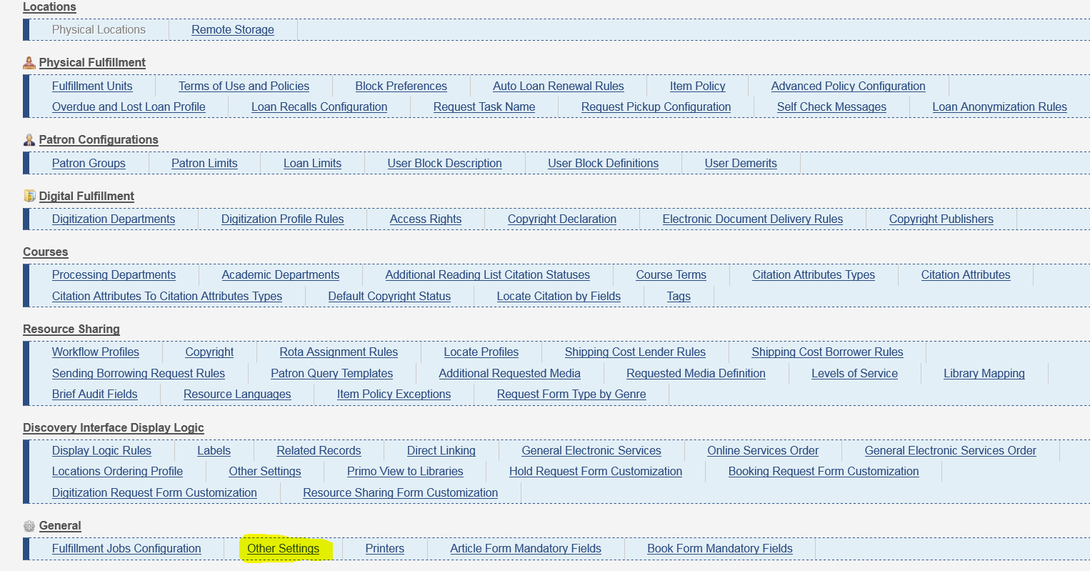
Find the setting rs_use_new_mashup_form and set to “true”.
Image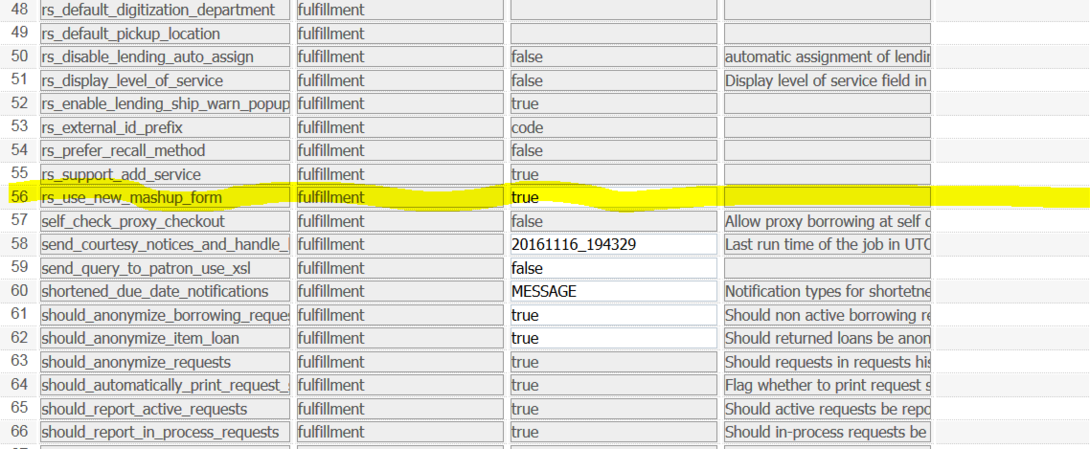
After changing this setting, you may now edit your form. Under Fulfillment > Fulfillment Configuration > Configuration Menu > Discovery Interface Display Logic > Resource Sharing Form Customization. This only shows if you set the “rs_use_new_mashup_form” to true.
Image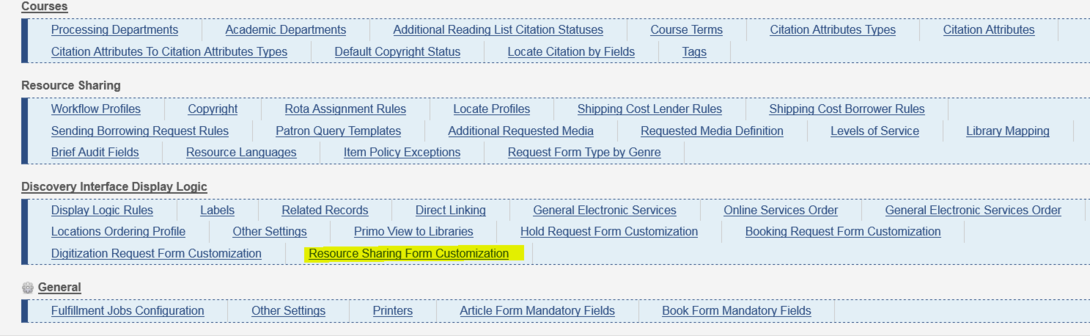
After clicking on “Resource Sharing Form Customization”, you have four places you will edit. “Resource Sharing request fields”, “Book fields”, “Article fields”, “Delivery Information Fields”. This is what shows to the public in Primo. No settings should be set to mandatory. All visible fields are in Field Name: For Library. In Book fields: In Delivery Information Fields: Pickup/Delivery Location. All other fields should be unchecked. Do not check anything under “Article fields”. Click save.
Image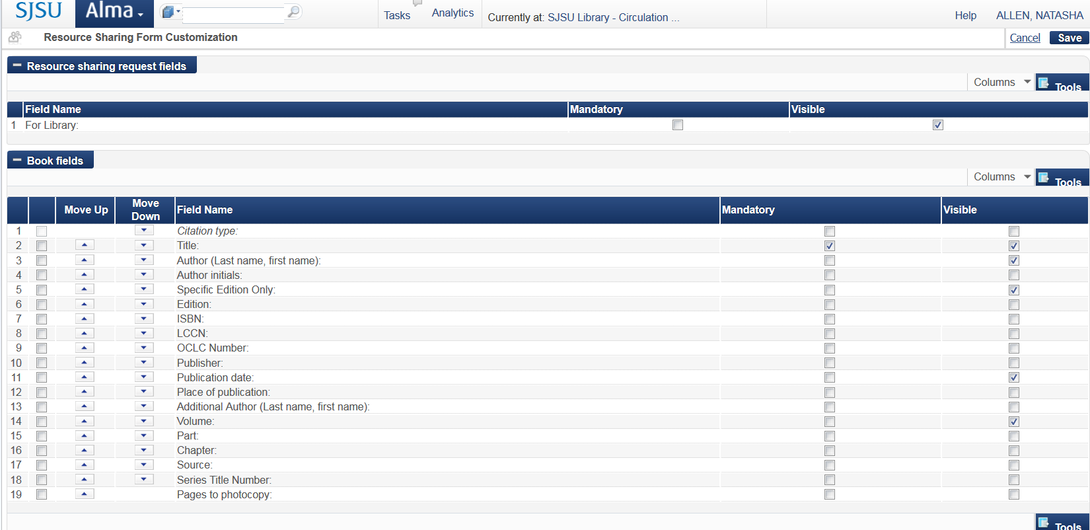 Image
Image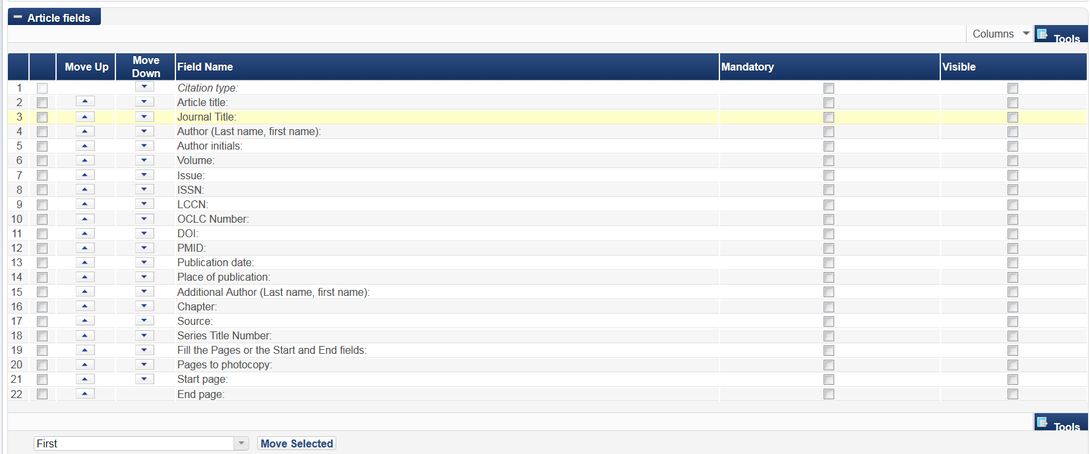 Image
Image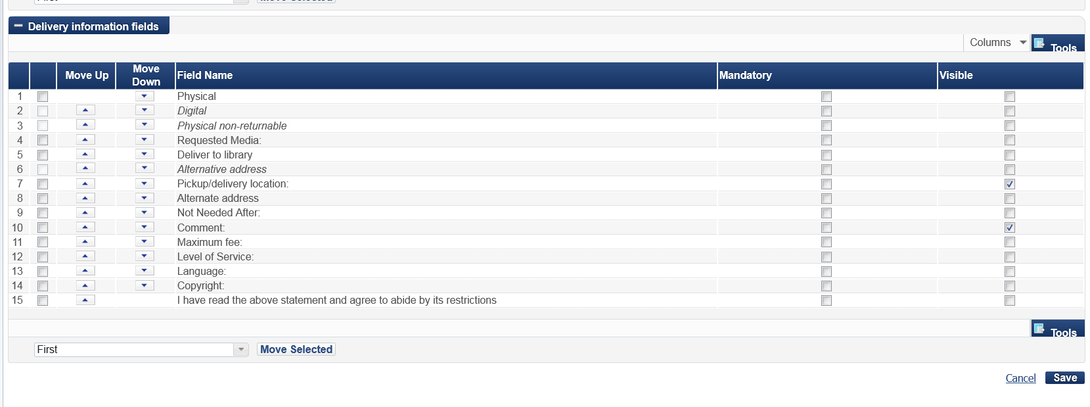
This is what the Primo form should look like after you are done editing the fields.
Image