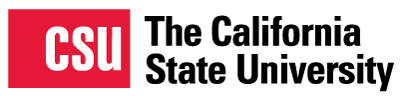Joining a Hybrid Pod is very simple for the Rapido library. To make it easier for Alma members of the hybrid pod who do need to configure new partners to their individual rotas, we will add new partners once per month. A list of partners who registered for the US Hybrid Pod using the US Hybrid Pod This link will take you to an external website in a new tab.interest form will be submitted to Ex Libris on the first Monday of each month. You should be active in the pod by the second Monday of each month.
Hybrid Pod Rapido Configuration
Adding the Pod
Member Library Configurations
The Member Library settings in Rapido are the foundational settings determining what pods you are in, how they are prioritized, and what items can be physically loaned to other libraries. To access the settings go to Alma Configuration > Resource Sharing > Configuration > Members and select your Resource Sharing Library.
Member Attributes
This section allows you to add or change the basic information about your library. You can change your address, library name, or set your status to inactive in Rapido from this tab. While you can set your library as inactive here, that is not the same as setting your library to non-Lending.
Physical Items and Lending Policies
The Physical Items and Lending Policies tab is where you set your library as an active Lender, set what items can be physically sent to each pod using Participating Items rules, and attach those rules to specific Rapido pods. To receive Lending requests you must have Supplies Physical Items checked. While unchecking this box will stop Lending requests, it is not recommended to uncheck this setting as a way of going non-Lending because doing so will cause issues with requests that have already been shipped to your library.
Participating Items Rule
The Participating Items rule determines which items can be shared in Rapido. Everything that can be shared through ILLiad should be included in the these rules. You may make one rule for all pods, or multiple rules to share certain items in certain pods. For example, you may choose to only loan DVDs to other CSU libraries.
To make a Participating Items rule click +Add Participating Items. In the resulting pop up you can make the rule using several filters. You can choose to only include or exclude certain Material types, include or exclude items with certain Item Policies, and/or include or exclude certain Locations. You may make rules that use multiple filters, for example: Materials Type Equals Books, Item Policy Not Equals Non-Circulating, and Location Equals 2nd Floor South.
You may also choose to only use some filters. For example: Location Equals 2nd Floor South.
While you can make several Participating Items rules, you can only attach one rule to a pod at a time.
Physical Items Lending Policies
The Physical Items Lending Policies section lists all the pods your library has joined using the Rapido Pod This link will take you to an external website in a new tab.form. Joining the pods lets you borrow items from them, but you will not receive requests from libraries in those pods until you attach a Participating Items Rule, like the one created in the previous step.
To attach a participating items rule click the ellipsis (...) next to the pod and select Edit. Click the drop down menu for Participating Items and select the rule you want the pod to use. Do not select All Items because that will mark every item in the catalogue as okay to loan to libraries in that pod. Each pod can only use one rule at a time, but they don't all need to use the same rule. With different rules libraries can choose to loan certain items to specific partners only.
Borrowing Policies
The Borrowing Policies tab is where you set the pod priority for Borrowing. In the Pod Priority chart, the pod at the top of the list will always be checked first when a patron requests library materials. If none of the partners in the highest priority pod are able to fill the request the next pod on the list will be checked. Pods should be ordered with the California State Network pod at the top followed by pods in the western United States, then US wide pods, and lastly international pods.
To rearrange the pods click and hold your courser on the small columns of dots next to the pod. Drag the pod to the desired location.