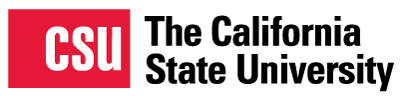A Deep Link connection shares a Search Profile of one Network Zone to another. This gives patrons a view of the other libraries holdings so they can request materials through Alma Peer-to-Peer Resource Sharing or a Hybrid Pod. Generally, libraries can only do a Deep Link connection with one other Network Zone, but it looks like Rapido libraries can share their information with multiple libraries, but can only take in information from one other NZ. Since Rapido libraries use the Global Title Index, they do not need these additional Search Profiles. This will be confirmed in testing in mid March.
The California State University libraries are willing to do a Deep Link with Alma libraries to make it easier to discover materials owned by the CSU. A Deep Link connection uses all the configurations of a Hybrid Pod as well as the configurations shown below. Much of these configurations were shared with us by the folks in the SUNY system or taken from the Ex Libris Knowledgebase.