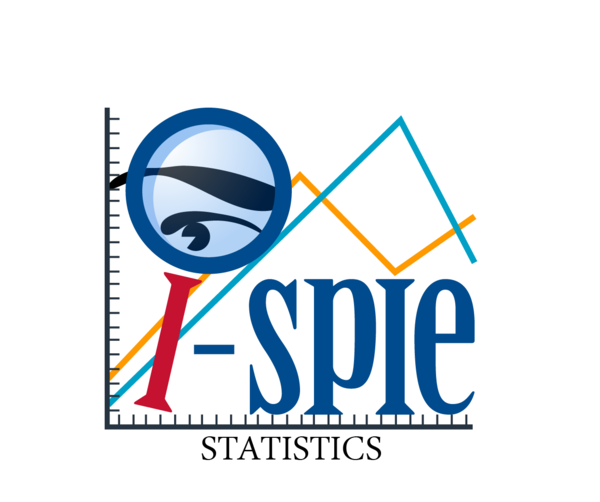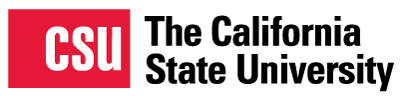Statistics Using the ILLiad Custom Request Search
When collecting departmental statistics there are many wonderful tools you can use. Many people use the ILLiad web reports, the OCLC online statistics, and the Rapid ILL reports. All of those web reports provide quick and clean reports for almost any situation you will need, but ILLiad has another tool for complex or unique statistics reports. The ILLiad Custom Request Search allows you to create custom reports from scratch. I needed to find out how many requests Cal Poly borrowed from, and loaned to, other CSU libraries. To get a complete picture I decided to use the Custom Request Search, although there are other ways to get this information. In ILLiad the Custom Request Search function can be found under a tiny hidden button on the program Home tab.

After clicking the button and selecting the Custom Request Search option you will find yourself on a mostly empty form. To start building your form click the + symbol. This will give you an empty filter to start configuring.
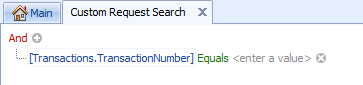
By clicking the highlighted options you can create a filter to only display records that fit your criteria. For this example, I want borrowing requests that took place in the 2015/2016 fiscal year. I selected Transaction Date, Is Between, and the dates 7/1/2015 and 6/30/2016. This rule will let me see all ILLiad requests between those dates.
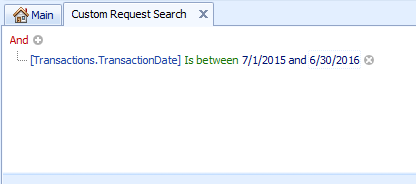
Seeing all requests between those dates is still too much information. To add another rule to narrow the search click the + symbol again. If you continue to create rules you can make a very narrow report. I narrowed down the report to show Articles in Borrowing with a Request Finished status from any CSU. To narrow down the different libraries I had to change the green highlighted option to "Is any of" and input the codes for all CSU libraries and RAPID:(CSU code). To see the results of the custom request click the Search button.
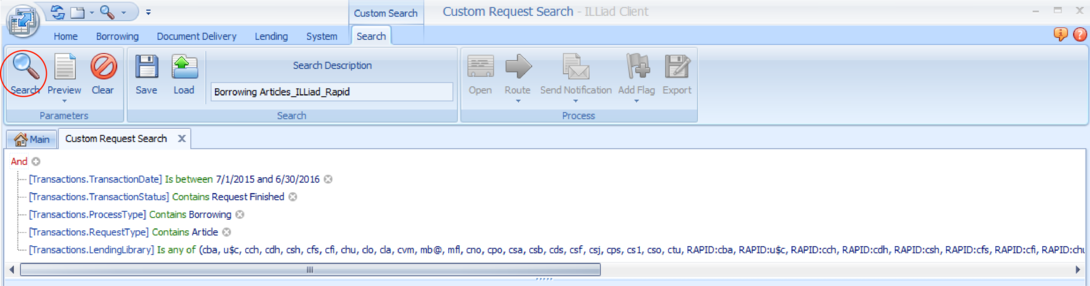
After clicking search you will get all the request information for everything that meets all your requirements. The total number of requests are counted at the bottom left corner of your ILLiad program. With this report I can see that Cal Poly borrowed 2998 articles from other CSU Libraries through ILLiad and Rapid in the 2015/2016 fiscal year.
You can also Export all the data to Microsoft Excel where you can make pivot tables, graphs, and save the data for easy tracking. These searches are somewhat complicated, but the rules can be saved to make the information easily retrievable in the future. I saved the template for this rule and next year I will be able to pull it up and change the dates to get an updated report. You can download the file and load it into your own Custom Request Search instance to get a look at your totals, just remember to delete your own library symbols before you run the search, otherwise anything you sent yourself will be included. I hope this helps you find some of the new information in the Statistics Report.